NEW: Official CON Zoom Backgrounds now available!
See the How do I set my background? section below to download a background and get started.
Zoom Tips for Teaching During the Pandemic
- Scheduling your Zoom Class Meeting via D2L
- Microtutorial - Scheduling your Zoom Class Meeting via D2L
- Scheduling a Zoom Meeting Outside of D2L
- Saving Zoom Meeting Recordings in Panopto
- Microtutorial - Accessing Zoom Recordings in D2L
- Quick Guide on the Zoom Interface
- Microtutorial - Zoom Interface for Effective Hosting
- Getting Started with Breakout Rooms
- Downloading a Video from Zoom and Uploading to Panopto
Zoom Overview
Zoom is a video and web conferencing solution offering audio, video, screen sharing, and much more. You can join meetings using Windows, Mac, Linux, iOS, Android, or a telephone. With Zoom you can:
- Host online meetings with up to 500 participants
- Collaborate from nearly anywhere with HD video and high quality audio
- Share your screen, annotate documents, or use a digital whiteboard
- Poll your audience or monitor attention of participants
- Record your meetings and auto-generate transcripts
- Offer online office hours to your students using a virtual waiting room
- Request remote control of another person's computer to provide technical assistance
- Plan and host webinars, including registration, and post-event reporting
Zoom can be used in your office, at home, on your mobile device, or in select conference and classrooms around the UA Health Sciences. Zoom is also integrated with UA D2L to facilitate synchronous online course sessions or breakout groups.
LHTI Scheduled Zoom Meetings
There are a few situations where LHTI should be involved in scheduling meetings. These would be for the large, college wide events such as All Hands Meetings, Faculty Forums, Inductions, or Commencement activities. We also schedule DNP and PhD Final Defenses. All final defense scheduling is initiated via OSAA. We only schedule final defenses when we receive the request from OSAA. All other meetings should be scheduled using your personal Zoom account.
Scheduling For Another Person
It is possible to allow other users to use your Zoom account to schedule meetings on your behalf. Please contact LHTI for more information.
Dept Shared Accounts
We can also create a departmental Zoom account for you. To do that, we will need an email address that is not tied to a user. This could be a departmental mailbox or distribution list. This is needed so you can accept the invitation to create the account. If you would like a departmental Zoom account, please put in a ticket with LHTI.
Zoom for Health
A separate version of Zoom exists to facilitate health-related collaboration. Please visit the Edge Learning Course for training and more info.
Getting Started
- Go to https://arizona.zoom.us
- Click Sign In in the upper right corner
- Authenticate with your UA NetID and password
- Your account is now ready to use
Once you have signed up or logged in, click on "Host a Meeting" and the desktop app will auto-download.
Alternatively, you can download the app directly from https://zoom.us/support/download
- For iOS, visit the Apple App Store and search "Zoom"
- For Android, visit Google Play and search "Zoom"
- Launch the Zoom App
- Click on Sign In
- Select Login with SSO
- Enter your University email address (NetID@arizona.edu) and select Continue or choose to manually enter the domain "ARIZONA"
- You should be redirected to log into WebAuth with your UA NetID and password, then Zoom will be logged in
Testing Your Computer/Device With Zoom
- Visit https://zoom.us/test
- Click the Join button.
Using Zoom
- Record to your computer: https://support.zoom.us/hc/en-us/articles/201362473-Local-Recording
- Record to the cloud: https://support.zoom.us/hc/en-us/articles/203741855-Cloud-Recording
Zoom for Health is a version of the web-based video conferencing tool with enhanced security. Zoom for Health is approved by the UA HIPAA Privacy Program to facilitate health-related collaboration. Use of Zoom for Health is suitable for:
- Healthcare
- Health Education
- Health Data Research
Prior to using Zoom for Health, please take the Zoom for Health training available on Edge Learning.
To use Zoom for Health, you must login via the portal at https://hipaa-zoom.arizona.edu
To request meeting creation and support please create a ticket by logging into our portal.
Zoom and D2L
The navigation bar for courses in UAHS D2L departments should now show UA Tools Health Sciences. Under that menu you will find Zoom for Instructors UAHS. Using this link to book your online class meetings will automatically use your personal UAHS Zoom Pro account. It will also put a link to your online meeting in your course calendar.
Brief micro-tutorial on how to book your meeting using Zoom within D2L.
Micro-tutorial on using the Zoom interface.
See picture below:
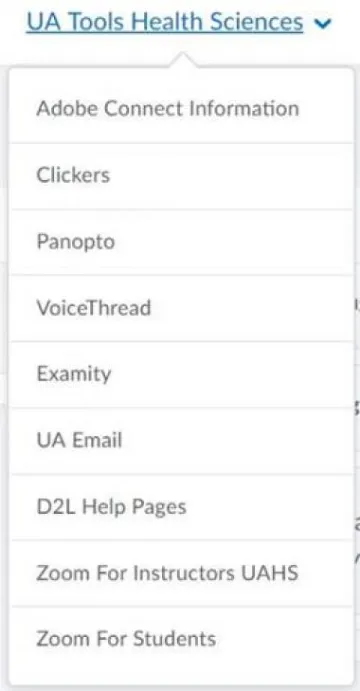
Support for UAHS Zoom
Contact your college/unit IT support team, or LHTI Support Services (if part of the College of Nursing)
Monday through Friday, 8:00 AM to 5:00 PM, excluding University holidays.
VISIT ZOOM SUPPORT SITE CHECK ZOOM SERVICE STATUS REQUEST LHTI SUPPORT
Other Support Options
Eligibility
Zoom is available to the employees, designated campus colleagues (DCCs), and students. You must have a UA NetID to sign up for and use Zoom as a meeting host. Anyone may join a meeting hosted by a Zoom user.
Cost
There is no cost to use Zoom. Licensing for Zoom is funded by the Information Technology/Library (ITL) Fee.
Service Owner
Zoom is administered by the Office of Learning & Healthcare Technology Innovations in the College of Nursing. If you have questions or feedback regarding the UAHS Zoom service offering, please contact Peg Kearney.

